Speed Up Windows Startup with MSConfig
Windows tends to start slowser as time goes; one of the most
common reason this is happening is because we have too many software and
application queuing on auto-load when the system starts. One of the workaround is firing up your MSConfig and get rid of these software.
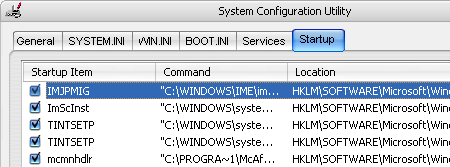
If you experiencing slow start up on your PC, this following guide might be able to help.
Windows startups becomes slower and slower as time goes, this is happening because we are installing more software to it. If these software requires loading on windows startup, they will be queuing up whenever you start your windows and thus slowing up the entire process. MSConfig tool of Windows can help you speed up by removing unnecessary programs at startup.
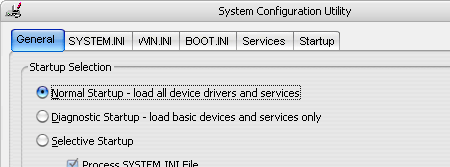
If you messed up the settings, Go to General Tab and select Normal Startup and everything will fall back to original.
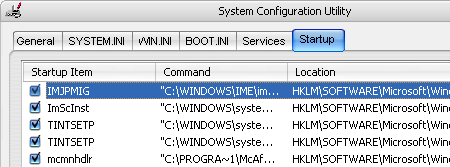
If you experiencing slow start up on your PC, this following guide might be able to help.
Windows startups becomes slower and slower as time goes, this is happening because we are installing more software to it. If these software requires loading on windows startup, they will be queuing up whenever you start your windows and thus slowing up the entire process. MSConfig tool of Windows can help you speed up by removing unnecessary programs at startup.
Configuring MSConfig
- Click Start -> Run and type in msconfig.
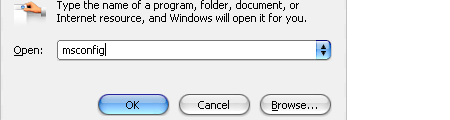
- Select Services tab, and scan through the list.
Remove anything you think unnecessary to be there. Usually if it’s a
Microsoft corporation service, just leave it.
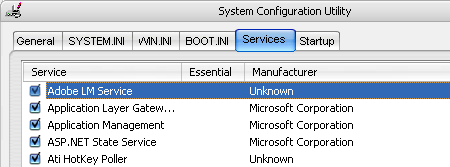
- Select the Startup tab, remove the software or application you don’t to load at startup. Use Command tells you where the particular application in installed. Things you untick here will not be loaded on the next windows startup.
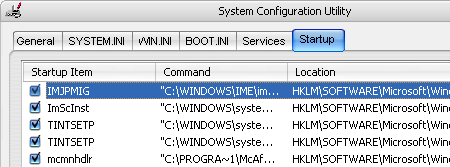
- Click Ok, and restart your computer and see if it loads faster now.
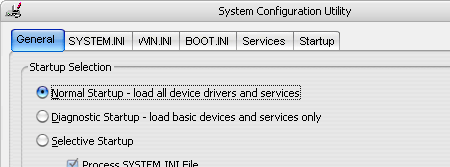
If you messed up the settings, Go to General Tab and select Normal Startup and everything will fall back to original.



No comments:
Post a Comment