How to Restore Windows XP to Factory Settings
Oddly enough, I’ve been asked by
many people recently how they can restore their computers to “factory
settings”. Depending on how you look at it, factory settings can mean
several things.
For me, factory settings means getting the computer back to the state when you first bought it. This includes the OS with all the third-party software they like to install with it.
Another way to think about it is to perform a clean install of the operating system, so that you are working with a bare bones version of the OS. The difference between a clean install and getting the computer back to the state you bought it in is the fact that the former does not include any junk third party software.
Finally, factory settings could mean performing a system restore to a previous state of the OS. I’ll try to explain how you can perform each one of these methods in the article below.
You can use system restore to get rid of spyware, but if system restore does not fix your problem, you’ll have to resort to either a clean install of the OS or using your recovery CD/DVDs.
You can read my previous post on how to restore your computer using the System Restore feature. If system restore is disabled, you can read my post on how to enable system restore again.
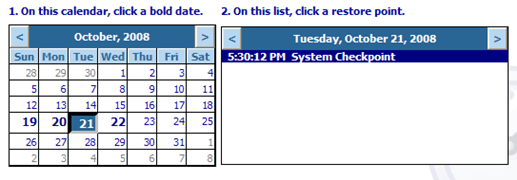
If you have one of these, you can access the recovery from within Windows or during startup.
For HP, you can go to Start, All Programs, HP Tools, and then choose HP PC System Recovery.
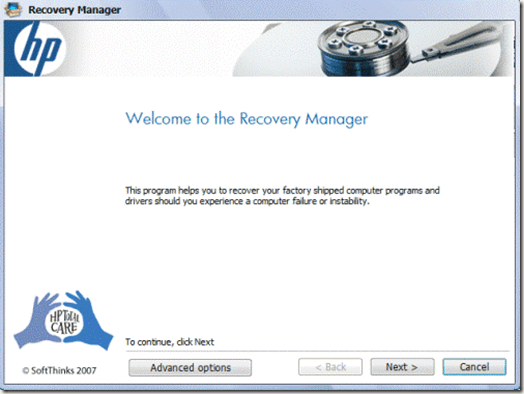
You can also press the F10 key multiple times during bootup to get access to the recovery console in case Windows is not loading properly.
On Dells, you can access the recovery partition by pressing Ctrl + F11 immediately after the machine is turned on.
Note that all of your data will be lost on the hard drive. Using a recovery CD is not the same as repairing XP. When you repair Windows XP, all of the system files are replaced with the original ones, but your data and applications remain intact.
A clean install basically consists of booting from the original XP CD, deleting all partitions, recreating new partitions, and then installing Windows XP from CD.
It’s a fairly straight-forward process and you can read this excellent tutorial for step by step instructions. Again, it’s important to note that you will lose all your data in this process.
If you need to fix corrupted or missing Windows system files without losing any data, it is recommended you try a repair install of XP (scroll down to the bottom of the article). Enjoy!
For me, factory settings means getting the computer back to the state when you first bought it. This includes the OS with all the third-party software they like to install with it.
Another way to think about it is to perform a clean install of the operating system, so that you are working with a bare bones version of the OS. The difference between a clean install and getting the computer back to the state you bought it in is the fact that the former does not include any junk third party software.
Finally, factory settings could mean performing a system restore to a previous state of the OS. I’ll try to explain how you can perform each one of these methods in the article below.
Restore Factory Settings – System Restore
System Restore is the in-built tool of Windows XP and Windows Vista that allows you to roll back the registry to a previous state. Note that it only “restores” previous settings for the registry and Windows system files.You can use system restore to get rid of spyware, but if system restore does not fix your problem, you’ll have to resort to either a clean install of the OS or using your recovery CD/DVDs.
You can read my previous post on how to restore your computer using the System Restore feature. If system restore is disabled, you can read my post on how to enable system restore again.
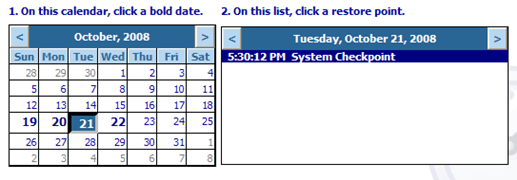
Restore Factory Settings – Recovery CD/DVDs
Most computers come with either a recovery CD/DVD or a recovery partition that is hidden on the computer. This is true for most HP and Dell machines now these days.If you have one of these, you can access the recovery from within Windows or during startup.
For HP, you can go to Start, All Programs, HP Tools, and then choose HP PC System Recovery.
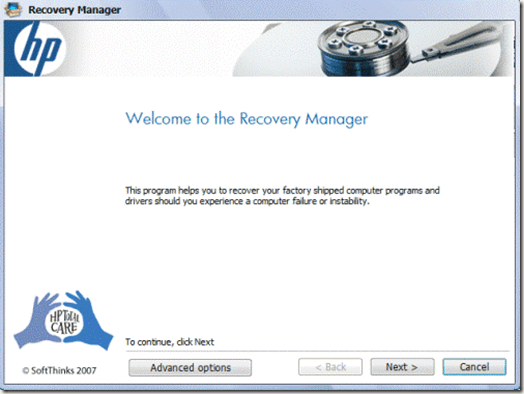
You can also press the F10 key multiple times during bootup to get access to the recovery console in case Windows is not loading properly.
On Dells, you can access the recovery partition by pressing Ctrl + F11 immediately after the machine is turned on.
Note that all of your data will be lost on the hard drive. Using a recovery CD is not the same as repairing XP. When you repair Windows XP, all of the system files are replaced with the original ones, but your data and applications remain intact.
Restore Factory Settings – Clean Install XP
Your last and final option for restoring XP to factory settings is to perform a clean install. This requires having the CD/DVD for the OS. If you only have a hidden recovery partition, you will not be able to perform a clean install.A clean install basically consists of booting from the original XP CD, deleting all partitions, recreating new partitions, and then installing Windows XP from CD.
It’s a fairly straight-forward process and you can read this excellent tutorial for step by step instructions. Again, it’s important to note that you will lose all your data in this process.
If you need to fix corrupted or missing Windows system files without losing any data, it is recommended you try a repair install of XP (scroll down to the bottom of the article). Enjoy!
No comments:
Post a Comment